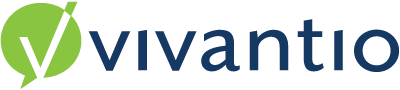
Admin Area Help
This page contains links to help articles on configuring and managing your Vivantio system. The list follows the structure of the Admin Area to make finding help as easy as possible. Hover on a heading below to see a list of options, click one to navigate to the area of interest. Once there you will see a brief description of what is in that area and further links to the help article available.
Alternatively you can click here to search all articles.
The Set Up Area allows you to configure the System Features available in your Subscription, control your license usage, the hours of your business and how you are sending emails from your system. It also gives an overview of system issues in the System Health section.
Global Settings
User Management
Working Time
Working Time
Localization
System Health
Outgoing Email
Back to Top
This area contains information on setting up Integrations with your email, local Active Directory or Azure, 3rd Party integrations, as well as Importing Data and linking to 3rd Parties via Webhooks & Web Methods.
Email to Ticket
Import Data
Downloads
Active Directory
Centra Stage
JIRA
ADO
Salesforce
Windows Azure
Webhooks
Web Methods
OpenID Connect
SAML SSO
Back to Top
This area contains information for configuring the Vivantio Teams Bot.
Configuration
Back to Top
This area contains information regarding the different System areas you have available. You can rename the system areas as well as disable or create additional areas. There is also information for configuring your Home Area.
Configuration
Home
Back to Top
This area covers all the different Ticketing Areas you have within your System. Each Ticketing area can be configured the same or differently based on the features you enable. Using the Permissions, you are able to restrict access to each of the ticketing areas by specific teams. Meaning only those users you grant access will be able to see and work with Tickets within that ticket area.
Ticket Features
Ticket Configuration
Ticket Permissions
Queues & Tabs
Ticket Templates
Business Rules
Scheduled Events
Surveys
Custom Forms
Back to Top
Using the Assets area of the system can be for recording physical assets or any other use where you want to link items to your customers or callers.
Asset Features
Asset Configuration
Asset Permissions
Asset Lists & Tabs
Scheduled Events
Custom Forms
Back to Top
Clients or Customers are the external companies you are supporting or these could be used for internal departments or divisions. You can link assets and callers to these Clients.
Client Features
Client Configuration
Client Permissions
Client Lists & Tabs
Custom Forms
Back to Top
Callers or End users are the people who you are supporting and are the people who will be raising tickets within your system.
Caller Features
Caller Configuration
Caller Permissions
Caller Lists & Tabs
Custom Forms
Back to Top
Locations or Sites are for identifying the physical buildings or departments within your Clients. You can link Callers to Locations and the Locations to your Client records.
Location Features
Location Configuration
Location Permissions
Location Lists & Tabs
Custom Forms
Back to Top
This area allows you to set up how you maintain your Articles within the system.
Article Features
Article Configuration
Article Permissions
Article Lists & Tabs
Custom Forms
Back to Top
The Self Service Portal is a highly configurable area where you are able to build an area that your Callers can access their own tickets, raise new tickets and update existing tickets. You can also expose Articles as Self Help guides. It is also possible to create a full Service Catalogue to enable your customers to request items or services you provide.
Features
Roles
Appearance
Ticket Areas
Assets
Articles
Reports
Back to Top
Build dashboards and maintain access to these and the reports available within the system. Vivantio offers an extensive Report Catalog and a powerful Custom Report Builder to create your own tailored reports.
Reports
Dashboards
FLEXGrid
Scheduling
Report Builder Guidance
Report Catalog Guidance
Back to Top
FLEX is our latest user interface, designed to enhance user experience and improve system efficiency. Specific functionality and resources related to FLEX can be found below.
FLEX Configuration
Back to Top
This area provides guidance on Passwords and requirements