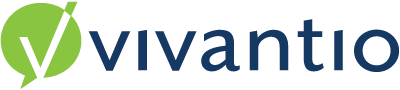

Overview
Vivantio supports a powerful feature set that enables the production of Workflows and Custom Forms that can exist within Tickets.
A Ticket can typically be considered a piece of work that needs to be delivered. Some pieces of work might be further broken down into a set of tasks. Through the use of workflows, it is possible to control the sequence in which the tasks need to be performed and even include decision making steps which can support different paths or sequences to be followed depending on different decisions.
Creating workflows within Vivantio can take time to set up, therefore Vivantio have made it possible to create workflow templates that can be applied to multiple Tickets – this also helps with consistency.
The kind of Ticket types that can best use workflows are those that tend to be; resolved with systematic processes, have multiple activities that need to be performed by different individuals or teams, and / or have multiple activities that are done at discrete times. Examples of processes that have successfully used workflows in the past are; new starters, leavers, equipment requests, standard changes and generic change management processes.
When creating a workflow, it is beneficial to follow a tried and tested sequence of actions for your workflow to be successful:
•Design your Workflow (outside of Vivantio)
•Create your Workflow (in Vivantio)
•Set Up Tasks
•Apply Custom Forms
•Create Business Rules
•Test Workflow
•Set up Email Templates
•Test Email Templates with Workflow
Design your Workflow (Outside of Vivantio)
Before entering the workflow into Vivantio, it is suggested to design your workflow on paper first, it is easier to cross out a mistake rather than correcting a mistake in the workflow. You will also need to consider the configuration of the Parent Ticket as well as the Task configuration. Have you considered how many custom fields and forms you will need and how automated you would like the process with the Business Rules, Trigger Rules?
Create your Workflow (in Vivantio)
Navigate to the Workflow Tab in the area of the system you wish to create it, for example
Admin Area > System Areas > Ticket > Templates > Workflow > Add Workflow
You will then be presented with a blank Workflow template
You can drag and drop the steps of the Workflow (the shapes) into the template.
Each step has its own individual purpose:
Please Note: It is possible to make the start step of a workflow a decision-making step, allowing workflows to start with a vote.
Warning: Ensure Save is selected after every change to the configuration, if you navigate away without clicking Save, your workflow will not be saved or successful; this should become apparent while testing.
Each step is linked with a Directional Connector, this defines the sequence that the steps will follow.
To create a Directional Connector:
Click on the box you wish to link from until you see the green circle
From the green circle draw a line with your mouse to the box you want to link to, this will create an arrow and you will be able to name the Path Name (Click OK to save)
Example Workflow:
The below workflow has been created by dragging the steps of the workflow in from the top of the screen into the blank template and applying directional correctors to join the steps together in the correct direction of the workflow process. You can see that each stage and directional corrector has been named.
The red ! indicates that the workflow contains steps which are unassigned
Configuring a Workflow
Step Details
Set the details for the Entry Path, Progression, Exit Path and Completion for each step. Email Templates, Notifications, Status and Trigger Configuration can all be managed here.
Note: The Start step contains a tick box which allows this step to become a decision making / voting step without the need for the triangular Decision Step itself. This means that a workflow can start with a decision and so reducing the length of the workflow and time to complete it.
Set Up Tasks
You can create as many tasks per step as required.
Assigning and Managing Tasks
Tasks can be assigned to their Owners in different ways:
•In the Workflow Model, if the task owner is known at the workflow creation and will remain the same person completing that task every time
•In the Ticket Assignment screen once the Ticket has been created, this is the manual option
•Dynamically with Line Managers Approval, which is set up via a custom field for the line managers email address in the contact record and linked to AD
•Automatically assign the task owners with the Business Rules engine, Trigger Rules, based on set logic such as a Category selected
Within a Task there are a number of options as to who the task can be assigned:
Group / User
This will look at the data recorded under Admin Area > Setup > User Management > Users and Groups Tabs
Customer / Contact
This will look at the data recorded under CRM > Customers and Contacts
Parent Group / User
This will look at the Parent Ticket Group / User if a Group / User created the Ticket that the Workflow was initiated from.
Parent Customer / Contact
This will look at the Parent Customer / Contact if a Customer or Contact created the Ticket that the Workflow was initiated from.
Expression Builder
This defines the set of Contacts to whom decision tasks will be assigned when the Task is started. A separate Task will be generated for each Contact. If no Contacts are found, the workflow will stall. A maximum of 25 Tasks will be generated.
This option can only be used to assign Tasks to Contacts – not to Technicians.
In the value part of the expression, you can use the {{notation}} to reference properties from the Parent ticket.
Example:
To assign a Task to each of the Contacts within a Customer, you could set the expression as Client.Id={{ticket.clientid}}
Dynamic
This allows you to enter an expression using the {{notation}}
It will be evaluated when the Task is started and used to assign the Task. The expression can reference custom forms on the Task, the Customer, the Contact, or the Location.
Example:
{{caller.manager.email}}
This notation would go to the manager of the caller.
Once the Task has been started and the initial assignment made, further changes to the field the expression points to will not result in the Task being reassigned.
Apply Custom Forms
Add the custom form within the area of the system that you have created your workflow and make it visible for the same category your workflow has been allocated.
Create Business Rules
Instead of manually choosing a workflow when creating a ticket, you can set up a Business Rule so that the Workflow is automatically triggered.
For example:
Quick Vote
Quick Vote makes it easier for non-technician users to vote on decision steps in a Workflow.
The feature can be enabled under Admin > Systems Areas > Task > Features
When enabling Quick Vote, a Status must be chosen for the Vote Task to be changed to when the Quick Vote process is completed.
Once Quick Vote has been enabled, an Email Template should be created which contains the Quick Vote link.
The URL can be constructed using either the:
•Quick Vote Code
<a href=”{{additionaldata.quickvoteurl}}”>Make Decision</a>
OR
•Quick Vote URL
<a href=’Make’>http://customer.selfservice.vivantio.com/Public/Vote/MakeDecision/{{additionaldata.quickvotecode}}”>Make Decision</a>
The Quick Vote Code will use the Primary Self Service Portal URL. If you have multiple Self Service Portals and you want to direct the user to a specific one you will need to use the Quick Vote URL.
The Email Template needs to be configured on the Entry Path to the Decision Step in the Workflow.
To do this:
Create an email template and under Action Types select Workflow Step Success
Navigate to the Workflow and make the Start Step a Decision Step
Select the Quick Vote option as required
When the Decision Step is activated, the Task Assignee will receive an email with the link in. Upon clicking the link, they will be taken to a page in the Self Service Portal that does not require a login, allowing them to make their decision. The link to make the decision can only be used once – subsequent visits to the page will show a ‘Decision already made’ message.
After making their Decision, the user will be shown a simple confirmation message.
Testing the Workflow
Create a new Ticket (Manually select the appropriate Workflow if you have not set up a Trigger Rule)
Once the Ticket has been created there are 2 Workflow Tabs
The Workflow tab at the top of the page will display the Workflow process (you can see that the Business Approval step is green, this means it is active)
The Workflow Tab further down the page shows the first Workflow Task that has been initiated via the Workflow
When the ticket has been created, Tasks will appear in the Workflow Tasks tab if they are in Progress; one step at a time.
Open the Task and assign (if necessary). Once the task is complete, Close the task and either mark as successful or not (using the checkbox).
This will move the workflow on to the next task.