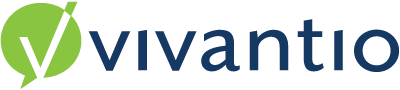

Overview
All Tickets exist in a defined Status which describes where it is in its life-cycle as it progresses from being raised by the Caller or User, through to being resolved and closed.
It is possible to define any number of Statuses that a Ticket can exist in and it is possible to label each of the statuses to usefully describe where it is in its life-cycle. All Statuses within Vivantio will have one of two behaviours in terms of the Ticket's target time(s) as defined by its Priority: the timer will be running or the timer will be stopped.
Statuses can be one of three types: -
In Progress
The time can be running or stopped.
This type is used when the impact of the unresolved Ticket is still being experienced.
Resolved
The timer can be running or stopped.
This type is used when the Ticket is no longer impacting, however, confirmation or further work is required before the Ticket can be closed.
Closed
The timer can only be stopped.
Please Note: there is one special system Status of Pending. Pending will always exist for each Ticket type and it is the Status that a Ticket will have if created in the self-service portal or via email. The Pending Status exists to control the accept process. Only Tickets that are Pending can be accepted and the accept process ensures that the Ticket details are complete before it progresses into any of the other Statuses.
Status in the Operational Area
The Open Status, which is set as the default, automatically appears in the Status drop down box when a New Ticket is created, all tickets created manually will be directed straight to the Open Queue and will bypass the Pending Queue to enable the User to assign a ticket without the need for the Owner to Accept it too.
Guidance
Navigate to the Admin Area > System Areas > Select the System Area e.g. Ticket > Configuration > Statuses
To Add a Status:
- Click Add
- Enter the name of the Status
- Select a Type; In Progress; Resolved or Closed
- Select the Timer; Timer Running or Timer Stopped
- Decide which Status is the default
- Click Save
To Edit a Status:
- Tick the box of the Status you wish to edit
- Click Edit and make your changes
- Click Save
To Delete a Status:
- Tick the box of the Status you wish to delete
- Click Delete
- Click OK to confirm the action
Reviewed: 08 March 2023