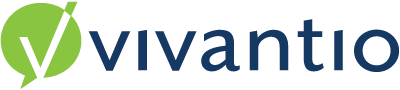

Overview
The Routing feature exists for all of the ticket areas and provides a ticket direction facility based on conditions set. Based on various ticket criteria, a ticket can be automatically assigned to groups and users. A typical usage of this feature is to route tickets to particular teams based on the category associated with the ticket as it is submitted through the self-service portal. A common feature in Vivantio is the Expression Builder, Routing uses this feature to create conditions for the menu item. Filters are added, which exist for All, Any or None of the conditions. The All option contains AND statements when conditions are created, whereas the Any option conditions OR statements. For example, if one condition of Status = Open is created within the All section of the Expression Builder and two conditions of Priority = High , Priority = Medium are created from the Any section then the Expression Builder would apply all open tickets AND either the Priority High OR the Priority Medium, but not both. When conditions and filters have been set, they run automatically in the background applying the actions created. In Routing, actions can be applied to change the owner to a group and individual or email the client.
Please Note: The Routing Rules will only work if the ticket is sent to the Pending Queue - if the ticket is sent straight to the open queue the Routing Rule will be bypassed.
Date Special Fields: -
Guidance
Navigate to the Admin Area > System Areas > Select the system area in which you want to create the rule e.g. Ticket > Business Rules > Routing Rules
In this example, if a ticket is raised with a category of 'Hardware: Desktop' the ticket will automatically be assigned to the Senior Support Technician, Hallie Holiday.
|
Reviewed: 08 March 2023