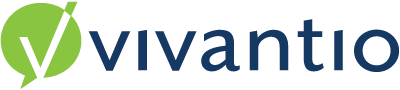

Overview
The Self Service portal is designed to provide a website for your Callers to add and manage tickets in Vivantio. Register your callers and they identify themselves by entering their email address and password. Callers can view the progress of existing tickets and add new tickets.
GuidanceNavigate to the Admin Area > Self Service > Select the Portal (if you have more than one) > Tickets > Tickets
|
| View Tickets | Tick the Box to enable Tickets in the Self Service Portal |
| View Ticket History | Tick the Box to enable the Caller to view the history of a ticket |
| View Incoming Emails | This option becomes available when the View Ticket History option is selected. Tick the box to allow the Caller to view incoming emails on actions that contain an incoming email |
| View Outgoing Emails | This option becomes available when the View Ticket History option is selected. Tick the box to allow the Caller to view outgoing emails on actions that contain an outgoing email |
| View Ticket Solution | Tick the box to allow the Caller to view the Ticket Solution |
| Owner Display Mode | Controls how the ticket owner is displayed. Available options are: None, Group Only, User Only, Group and User |
| View Linked Tickets | When enabled a summary of tickets linked to the ticket being viewed is displayed if the Caller has permission to view the linked ticket. |
| View Linked Assets | When enabled a summary of assets linked to the ticket being viewed is displayed if the Caller has permission to view the linked asset. |
| Show Attachment Categories | Tick the box to enable the ability to add categories for your attachments, e.g a category of Document |
| Enable Searching | Enable or Disable the Ticket Search |
| Add | Tick the box to add Tickets in the Self Service Portal |
| Show Title on Ticket Add | Tick the box to enable the title on the ticket add screen |
| Ticket Title Required | Tick the box to make the Ticket Title Mandatory for the Caller in the Self Service Portal |
| Show Description on Ticket Add | Tick the box to enable the Description on the ticket add screen |
| Ticket Description Required | Tick the box to make the Description Mandatory for the Caller in the Self Service Portal |
| Show Category Select | Tick the box to allow the Caller to choose a Category in the Self Service Portal |
| Category Required | Tick the box to make the Category Mandatory for Caller selection in the Self Service Portal |
| Filter Categories | Click the three dots to choose the selection of Categories for your Caller to select from in the Self Service Portal |
| Category Selection Type | Select an option from the drop down box, there are 3 available to you: |
| Categories by Role | Tick the box and select the required Categories for the relevant role(s); this is beneficial when a split in the category tree between groups or Departments is required |
| Show Phone Number | Tick the box to allow the Caller to enter a phone number in the Self Service Portal |
| Phone Number Required | Tick the box to make the Phone Number Mandatory for Caller entry in the Self Service Portal |
| Choose Priority | Tick the box to allow the Caller to choose a Priority in the Self Service Portal |
| Filter Priorities | Click the three dots to choose the selection of Priorities for your Caller to select from in the Self Service Portal |
| Choose Impact | Tick the box to allow the Caller to choose an Impact in the Self Service Portal |
| Impact Required | Tick the box to make the Impact Mandatory for Caller selection in the Self Service Portal |
| Choose Customer | Tick the box to allow the Caller to choose the customer |
| Customer Required | Tick the box to make the Customer Mandatory for the Caller to enter in the Self Service Portal |
| Choose Location | Tick the box to allow the Caller to choose a Category in the Self Service Portal |
| Location Required | Tick the box to make the Location Mandatory for Caller selection in the Self Service Portal |
| Choose Name | Tick the box to allow the Caller to choose a Name in the Self Service Portal |
| Show Contact Lookup | Tick the box so the Caller can use the Contact Lookup |
| Choose Email | Tick the box to allow the Caller to enter an email address in the Self Service Portal |
| Choose Asset | Tick the box to allow the Caller to choose an Asset in the Self Service Portal |
| Asset Mandatory | Tick the box to make the Asset Mandatory for Caller selection in the Self Service Portal |
| Asset Search by Location | Tick the box to allow the Caller to search for an Asset by its Location |
| Show Asset Category | Tick the box to allow the Caller to select the Asset Category |
| Add Process | Depending on other options you have selected, you can choose to guide your end users through the Incident logging process and have them select a Category or Asset, or search for Articles, before logging the Incident. |
| Category Select Method | Select am option from the drop down menu, the two options are: |
| Category Collapsed | Tick the box to show the list of Categories in a collapsed view |
| Confirmation Email Template | Tick the box to choose a Confirmation Email Template |
| Add Note | Tick the box to enable Add Action in the Self Service Portal |
| Enable Quick Add Note | Tick the box to enable the Quick Add Note feature in the SSP |
| Rich Text Notes Enabled | Tick the box to allow Rich Text Notes which allows you to apply formatting and embed images in ticket descriptions and notes. If you are thinking of using touch screen devices to access the self service portal please test after enabling this as some browsers/devices might not be compatible with the iFrame. |
| Add Attachments | Tick the box to allow Caller to Add Attachments in the Self Service Portal |
| Close | Tick the box to allow Callers to close Tickets in the Self Service Portal and select a status from the drop down box |
| Change Status | Tick the box to allow the Caller to change the status in the Self Service Portal |
| Filter Status | Choose the Statuses from the three dots, which you would like your Callers to select from |
| View Tasks within Tickets | In the Tasks area, your end users can see Tasks assigned to them. Enabling this option will show a summary of Tasks being done on behalf of a user when viewing a Incident. |
| Resolved Ticket Handling | |
| Prompt for Closure | Tick the box to enable the prompt for closure |
| Re-open to Status | Select a Status from the drop down for the ticket to re-open to |
| Close to Status | Select a Status from the drop down for the ticket to close to |
| Auto Close / After | Tick the box to Auto Close and enter a time below to configure the ticket to close automatically after a set period of time |
Reviewed: 30 March 2023