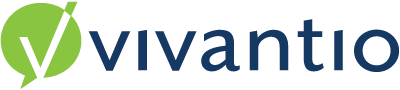
Overview
You can create tickets based on a schedule or an asset property using Scheduled events and notify users that a job needs doing. For example you might create a Ticket to remind a technician/group to run some checks every Monday morning or once a month create a single ticket linked to all the contracts which are due to expire in 30 days and need reviewing. You can also update tickets, for example send an email to the owner for all tickets which are on hold and have had no activity for 7 days.
Scheduled Events in Tickets
Navigate to the Admin Area > System Areas > choose the system area you wish to schedule the event e.g. Ticket > Scheduled Events
Update ticket
This selects specific tickets based on filters and carries out actions as required, so for example you could change the status of all tickets which are on hold but have not been updated for 24 hours.
Click Add Scheduled Event and select Update Ticket
- Give your schedule a name
- Only select Enabled when you are ready to go live
- If you want to use these tickets to Trigger Business Rules tick the box (for example to trigger a workflow) - ITSM customers only
- The rest of the details on the Schedule tab are as described below.
Use the Schedule tab to choose when these tickets should be created. Choose the frequency of the ticket creation on the left hand side and the options on the right hand side will change to match.
- Daily tickets can be created every x days or every week day
- Weekly tickets can be scheduled on set days of the week
- Monthly tickets can be scheduled on a certain day of the month (e.g. 15th), or on the first, second, third or fourth Sunday etc of the month
- All tasks can be scheduled to run either once at a specified time or every x hours on those days. So if for example you wanted to generate a new ticket every 6 hours you would set the Schedule to Daily and Every 6 hours.
On the Filter tab set up the conditions that should be met for a ticket to be updated
Warning: depending on your filter don't forget to exclude Closed tickets.
On the Actions tab select what you would like to happen when these conditions are met:
- Change the Owner
- Change the Status
- Change the Priority
- Add Note
- Send Email
- Close Ticket
- Update Title and Description
- Update mailbox address
- Webhooks - ITSM customers only
You can select more than one action to apply and each action will have its own settings. The example below is for the Send Email action
Create Ticket
Warning: before you can set up a scheduled event which adds a new ticket you must set up an appropriate ticket template in the relevant system area to populate the ticket, click here to find out more.
Click Add Scheduled Event and select Create Ticket
Create the ticket by updating the Ticket Details tab, what is displayed here will depend on your configuration.
Give your Schedule a name
Select Enabled only when you are ready to make the schedule live.
Select a Template Name from the drop down.
The Schedule tab is completed as described above for Update Ticket
Click Save
Scheduled Events in Assets
Navigate to the Admin Area > System Areas >Assets > Scheduled Events
From the Asset area you will need to select the type of ticket that you wish to create as shown below.
Add a Schedule Name
Select Enabled only when you are ready to start creating Scheduled Events
Select whether you want one ticket per asset or one ticket for all assets under Ticket Create Mode.
- One Incident for All Assets - creates the ticket every time the schedule is run, even if there are no assets matching.
- One Incident for Each Asset - only generates a ticket if there are matching assets.
If you are managing large number of assets its often best to use One Incident for All Assets, for small numbers of assets use One Incident for Each Asset if you don't want to generate empty tickets.
On the Asset tab select the conditions which need to be met for the ticket/s to be created. In this case we are looking for all our contracts which are due to expire one month from today or earlier.
Update the scheduled tab as described above.
Edit an existing event
- Select the Scheduled Event you wish to Edit
- Click Edit and make the changes
- Click Save
Delete an Existing Scheduled Event
- Select the Scheduled Event to wish to delete
- Click Delete
- Click OK to confirm the action