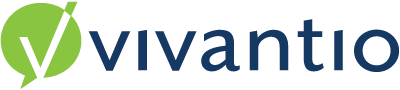

Overview
The Quick Reports feature allows for reports to be generated from an existing record’s page. Input for parameters of the report can be retrieved from fields on the current record as well as being prompted from the user or entered as a fixed value.
Vivantio has a report in the catalogue for Ticket Details which can be set up here.
Another great use is to run it within a customer to get a report on all assets about to expire.
Guidance
Admin Area > Reporting > Reports > Quick Reports
Add a Quick Report
Click Add to create a new Quick Report from the list of tables
For my example I am creating an Asset Quick Report
The Report Name can be selected from a number of predefined drop-down lists
Ticket Volume Tables
- Tickets by Group
- Tickets by Owner
- Tickets by Type
- Tickets by Priority
- Tickets by Category (Level I)
- Tickets by Category (Level II)
Ticket Volume
- Ticket Volume by Group
- Ticket Volume by Owner
- Ticket Volume by Type
- Ticket Volume by Priority
- Ticket Volume by Category (Level I)
- Ticket Volume by Category (Level II)
Ticket Volume by Month
- Ticket Volume by Group and Month
- Ticket Volume by Owner and Month
- Ticket Volume by Type and Month
- Ticket Volume by Priority and Month
- Ticket Volume by Category (Level I) and Month
- Ticket Volume by Category (Level II) and Month
Ticket Summary
- Ticket Summary
Statistics
- Opened Tickets by Client
- Opened Tickets by Location
- Opened Tickets by Priority
- Opened Tickets by Owner
- Opened Tickets by Group
- Opened Tickets by Category
- Opened Tickets by Current Status
- Opened Tickets > Effort by Owner
Performance
- Closed Tickets by Priority
- Closed Tickets by Category
- Closed Tickets by Group
- Closed Tickets by Owner
- Closed Tickets by Location
- Closed Tickets by Client
- Closed Tickets > Effort by Owner
I am configuring an Asset Report named Tickets by Group with the Label of Asset
The next part of the report to configure are the Parameters, there are 3 options to choose from the drop-down list:
- Prompt User - The user running the report can be prompted for a value for the parameter at the time the report is run
- Field from - You can assign a value from a field on the record that is opened. This will provide you with a drop-down list of fields to choose from. Please Note: using the Ticket_ID rather than the Ticket Display ID is preferable and enhances performance.
- Fixed Value - You can assign a fixed value to the parameter
Example
I have created an Asset Report of Tickets by Group, the Parameters I have set are:
Closed From: Prompt User
Closed To: Prompt User
Opened From: Prompt User
Opened To: Prompt User
Group: Field from Asset: CategoryLineage
Owner: Prompt User
Status: Fixed Value: AcceptedTicket Type: Prompt User
Category Level I: Prompt User
Category Level II: Prompt User
Quick Reports in the Operational Area
When the user is on a record for a system type that has quick reports available, there will be a Quick Reports button with a drop-down list available of all the reports. In the screenshot below there are 2 Quick Reports available (Asset and Test Report).
Please Note: Quick Reports will only be available based on the access control settings and if a technician does not have the options to view a report the admin should review the Access Control
After the Quick Report is selected – I have selected Asset – the technician can complete the parameters for the report to be run (as described in this document above) and click ‘Ok’
You will be presented with a message to say that the Report has been Generated and given a link to click to view the Report – Click the Link to open your report.
Reviewed: 30 March 2023