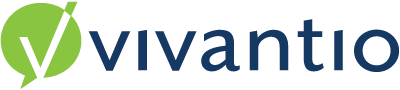
Superseded
These Custom Forms have been superseded and have limitations.
They can’t be used in Business Rules
They can’t be used in Roles and Permissions
They can’t be exposed to the Self Service Portal
They are not supported in the new FLEX UI in any capacity
Please see the latest guidance around Custom Forms Here
A list of Custom Fields are available to customize for your business requirements. Report on Custom Fields in the Custom Report Builder, providing the flexibility to report on any custom field created in Vivantio.
Use the custom fields to tailor Vivantio screens to gain the information you require from a caller in the new ticket and close screens of Vivantio and use Custom Fields in the Self Service Portal to tailor the new ticket screen. Custom Fields can be used in the Client Caller and Location screens to gather detailed information and in the Asset area, custom fields can be used to record detailed information about the assets held. The amount of custom fields available varies between system areas:
- Ticket 18
- Close Ticket 2
- Client 8
- Caller 5
- Location 8
- Asset 12
Custom Fields are pre-populated blank fields which can be edited to create the required field. The Custom Field is given a Name to identify it; they can be in the form of a Free Text Field, a Drop Down box or an Auto Look up, the ability to add answers for a drop down box is given. The choice of whether the field is mandatory, read-only and the type of answer required, such as Numeric, Alpha Numeric or Date, are all provided within the edit button.
The Custom Field, VIP Client automatically appears in the Additional Info Tab when a New Client is created |
|
Reviewed: 08 March 2023