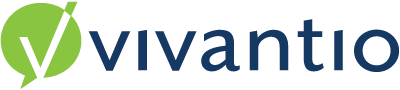

OverviewWithin Vivantio, CLIENTS represent organisations or organisational units.
Guidance
It is very straight forward to change the label of CLIENTS in the admin area, to rename Client as Department or Customer for instance.
Admin Area > System Areas > Configuration > System Areas tabSelect Clients and click the Edit button. Save when you have finished making your changes.
Admin Area > System Areas > Client > FeaturesClient Features provides configuration for the Client area in Vivantio, there are a few options for configuration as detailed below. These options are with regards to the detail provided in the drop down boxes when selecting a Client. You also have the option to Mark attachments as private by default and whether those attachments need to be categorised.
Client Specific Priorities and/or CategoriesIf you would like to enable client specific priorities and/or categories this is done in the Admin > Features area of each ticket through the options 'Filter Priorities by Client / Client Specific Priorities' and 'Filter Categories by Client / Client Specific Categories'.
Admin Area > System Areas > Select the Ticket Type > Features
Filter Priorities by Client / Client Specific Priorities Tick the box to enable Priorities by Client, In the Client Record you can Add the Priorities that are for that Client only. These are separated from the main system Priorities.
Filter Categories by Client / Client Specific Categories Tick the box to enable Categories by Client, in the Client record add the Categories individually by ticking the relevant boxes and separately from the default list in the Admin Ticket area
|
Turning on client management after go live
Ideally Vivantio recommend customers use client management if they are in any doubt as to whether they might need it in the future. If you do need to turn on client management after go live please ask Support or your Implementation Consultant for advice. You will need to complete the following steps:
1. Enable Client Management in Global Settings
2. Create the Client/s for your existing callers
3. Update your callers as appropriate, typically either via adding the client reference to the ISC caller sync mappings and doing a full sync or by re-importing a list of all your callers and with a client reference mapping. You can also update the records manually.
Please note, any existing ticket data will not be linked to the new clients.
Reviewed: 28 March 2023